In this class explore robotic sensors. Distance Detection, Soil Moisture and Temperature & Humidity.
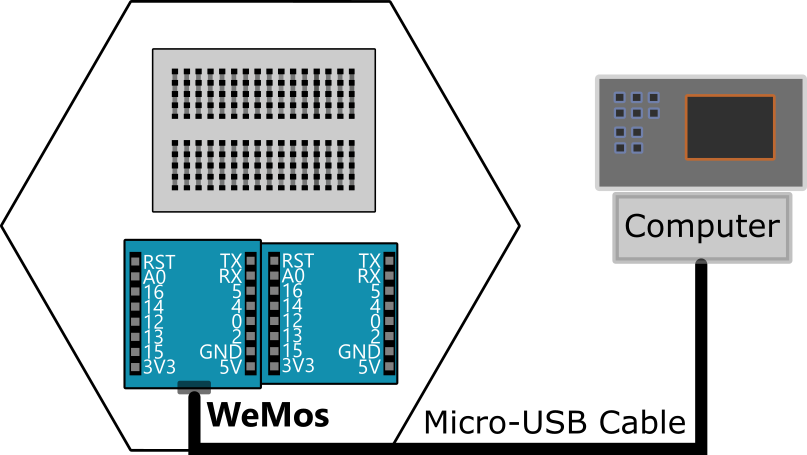
2. Open uPyCraft IDE:
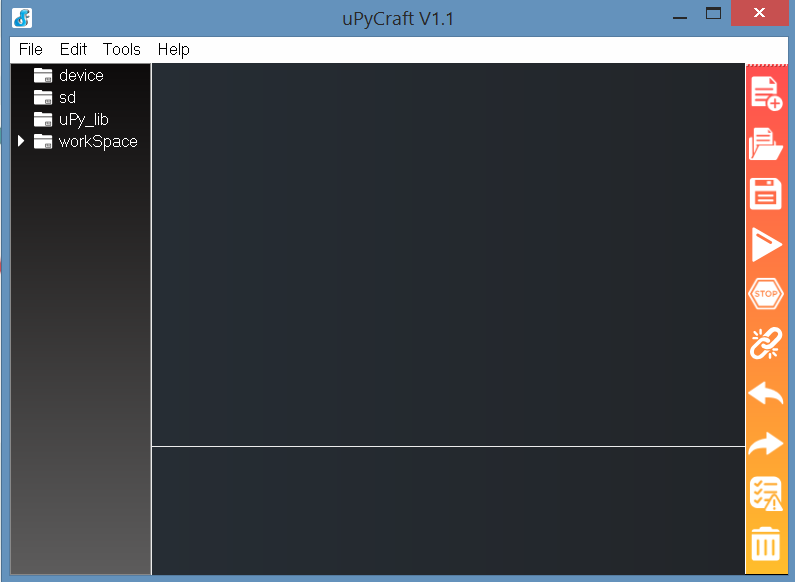
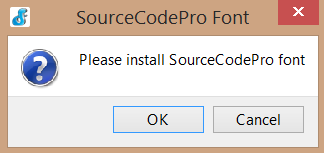 Alert 2
Alert 2 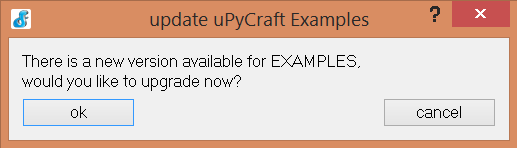
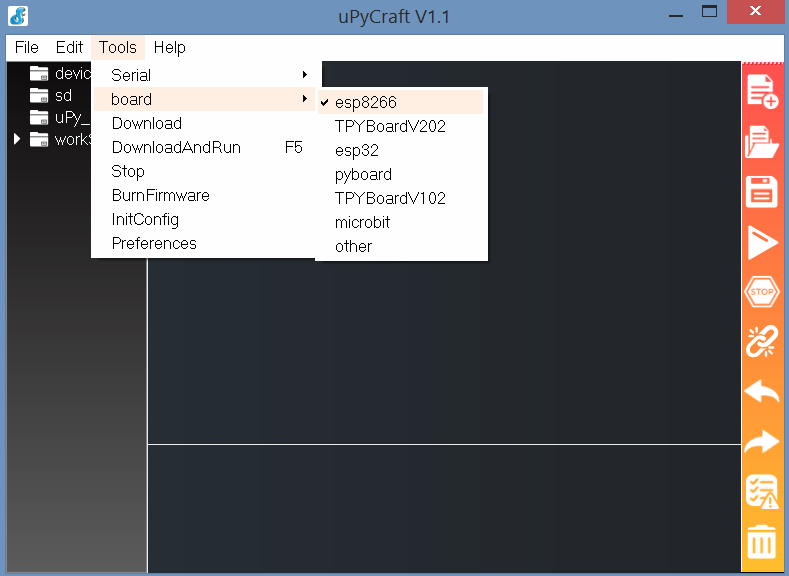

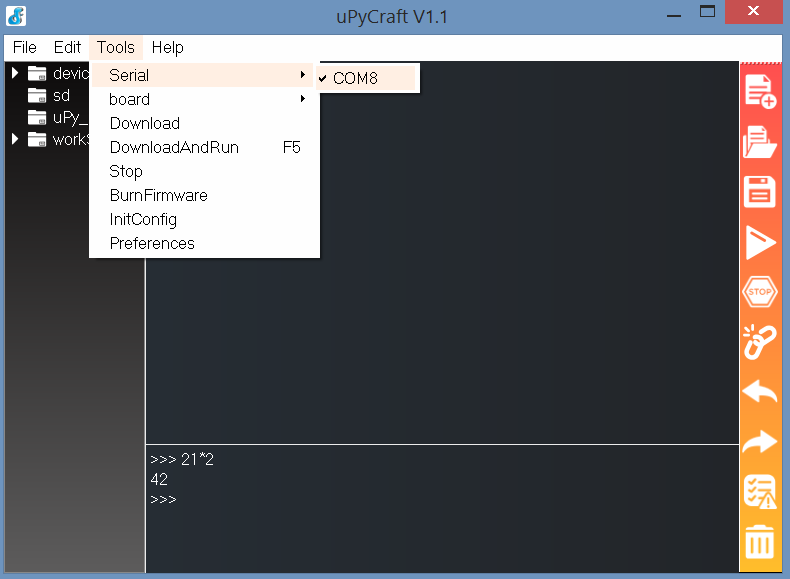
Learn how to detect Soil Moisture with our Digital Pins. For the first time we'll use Pulse Width Modulation PWM.
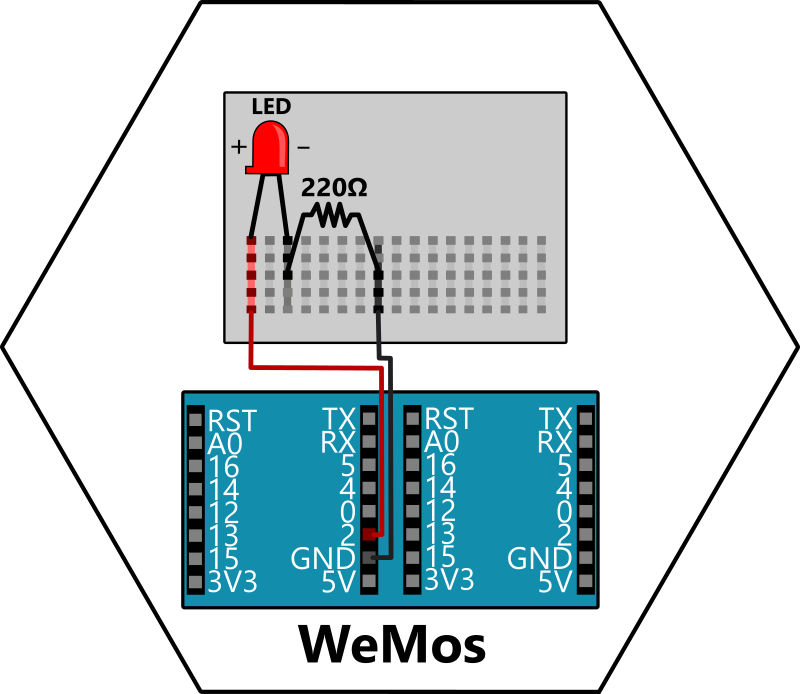
1. Start by wiring your first LED circuit.
2. In uPyCraft, open a new file  and add this code.
and add this code.
from machine import Pin
from time import sleep
led = Pin(2, Pin.OUT)
while True:
led.value(not led.value())
sleep(1)
from machine import Pin
from time import sleep
led = Pin(2, Pin.OUT)
while True:
led.value(not led.value())
sleep(1)
Before Upload  (1) Save your code. (2) Set board to esp8266. (3) Set usb Serial port.
(1) Save your code. (2) Set board to esp8266. (3) Set usb Serial port.
FAQs
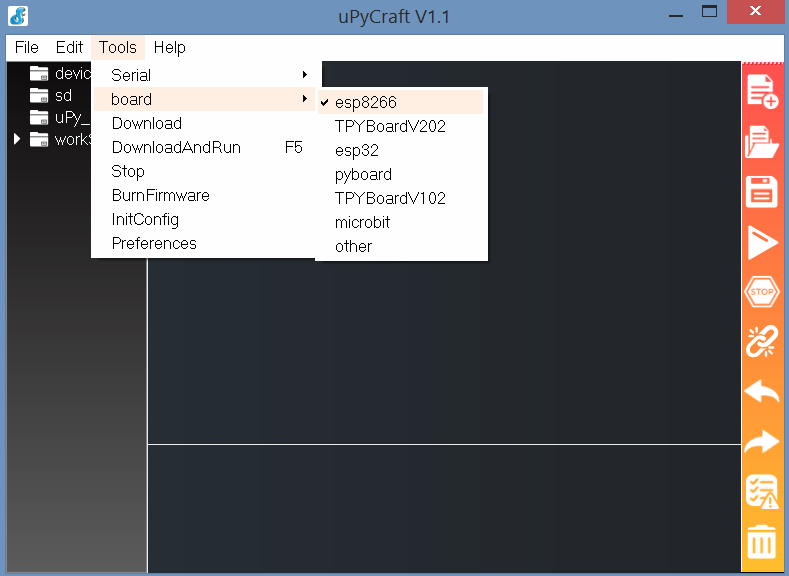
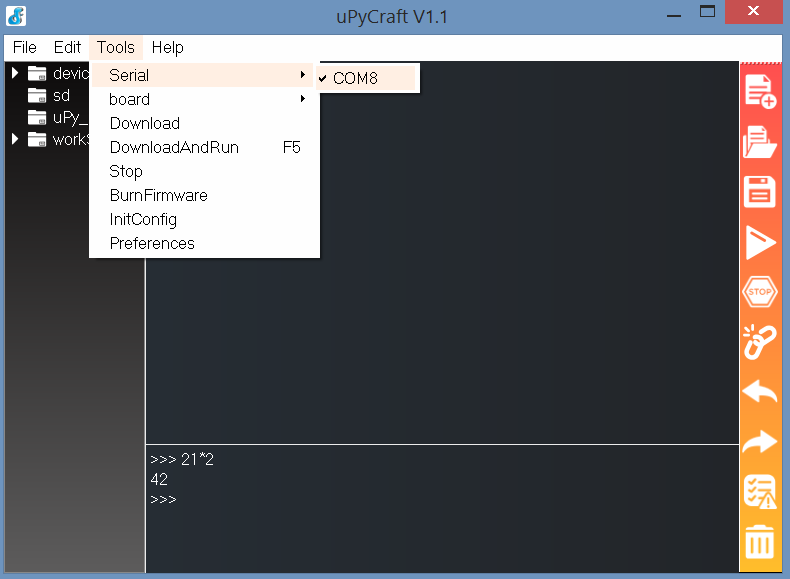

Detect the distance to nearby objects, useful for obstacle avoidance.

1. Diagram for wiring your ADC circuit.
2. In uPyCraft, open a new file  and add this code.
and add this code.
from machine import Pin, time_pulse_us
import time
trig = Pin(0, Pin.OUT)
echo = Pin(2, Pin.IN)
def measure_distance():
trig.value(0)
time.sleep_us(2)
trig.value(1)
time.sleep_us(10)
trig.value(0)
pulse = time_pulse_us(echo, 1, 30000) # Measure pulse duration
return pulse / 58 if pulse > 0 else None # Convert to cm
while True:
dist = measure_distance()
print("Distance: {:.1f} cm".format(dist) if dist else "Out of range")
time.sleep(1)
from machine import Pin, time_pulse_us
import time
trig = Pin(0, Pin.OUT)
echo = Pin(2, Pin.IN)
def measure_distance():
trig.value(0)
time.sleep_us(2)
trig.value(1)
time.sleep_us(10)
trig.value(0)
pulse = time_pulse_us(echo, 1, 30000) # Measure pulse duration
return pulse / 58 if pulse > 0 else None # Convert to cm
while True:
dist = measure_distance()
print("Distance: {:.1f} cm".format(dist) if dist else "Out of range")
time.sleep(1)
Before Upload  (1) Save your code. (2) Set board to esp8266. (3) Set usb Serial port.
(1) Save your code. (2) Set board to esp8266. (3) Set usb Serial port.
Sensor the Temperature and Humidity of your environment.
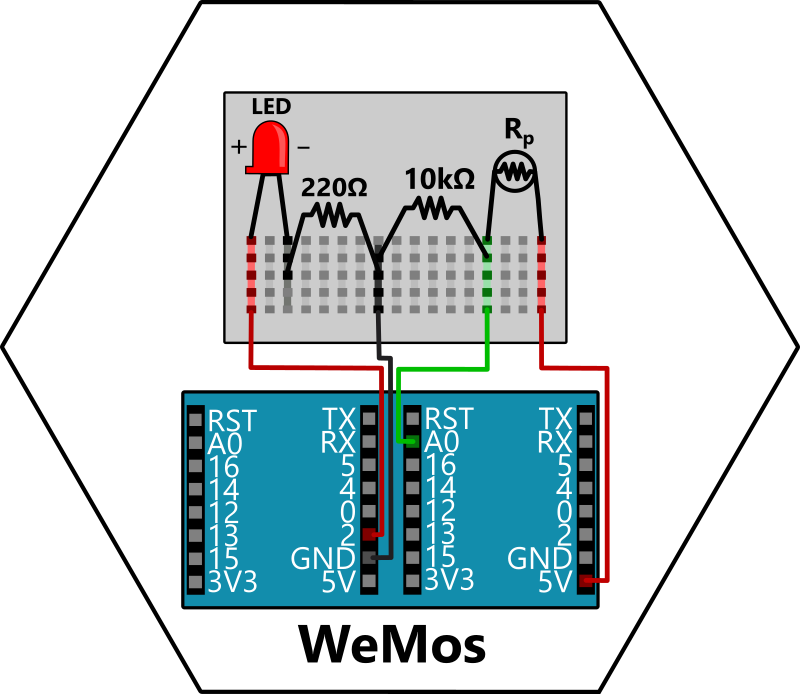
1. Diagram for wiring your Nightlight circuit.
2. In uPyCraft, open a new file  and add this code.
and add this code.
from machine import ADC, Pin
from time import sleep
photoresistor = ADC(0)
led = Pin(2, Pin.OUT)
LIMIT = 300
while True:
light = photoresistor.read()
if light < LIMIT:
led.on()
else:
led.off()
print("Light Level:", light)
sleep(0.2)
from machine import Pin
from time import sleep
photoresistor = ADC(0)
led = Pin(2, Pin.OUT)
LIMIT = 300
while True:
light = photoresistor.read()
if light < LIMIT:
led.on()
else:
led.off()
print("Light Level:", light)
sleep(0.2)
Before Upload  (1) Save your code. (2) Set board to esp8266. (3) Set usb Serial port.
(1) Save your code. (2) Set board to esp8266. (3) Set usb Serial port.
This code creates an IoT application to control an LED over Wi-Fi.
The WeMos operates on 2.4 GHz Wi-Fi networks. It does not support 5 GHz Wi-Fi networks. Thankfully, most Smartphones can setup a 2.4 GHz Wi-Fi Hotspot these days, which works as long as you connect your WeMos and Smartphone to the same Hotspot.
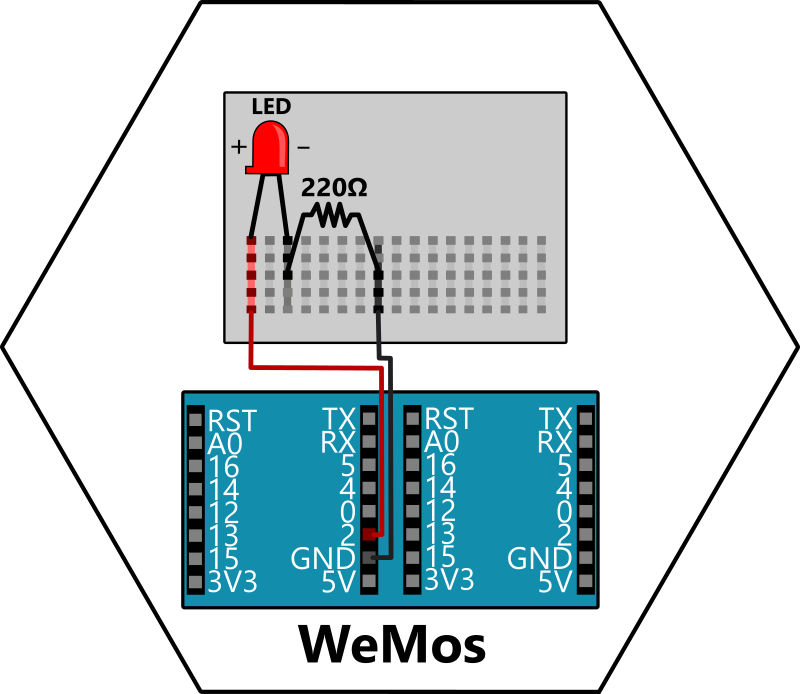
1. WeMos connects to a 2.4 GHz Wi-Fi network.
2. WeMos turns into a web server host on port 80.
3. When a web browser (that must be on the same Wi-Fi network) goes to the IP address, then the WeMos returns a HTML website. You can then toggle the LED simply by visiting a website.
4. Clicking a button on this website sends a request (/on or /off) to the server.
5. The server reads the request, toggles the LED, and updates the web browser.
Update the Wi-Fi setup code with your Wi-Fi details before uploading to the WeMos.
import network
import socket
from machine import Pin, time_pulse_us
import time
# Wi-Fi credentials
SSID = "YourSSID"
PASS = "YourPassword"
# Pin setup
trig = Pin(0, Pin.OUT)
echo = Pin(2, Pin.IN)
def connect_wifi():
wlan = network.WLAN(network.STA_IF)
wlan.active(True)
wlan.connect(SSID, PASS)
while not wlan.isconnected():
time.sleep(1)
return wlan.ifconfig()[0]
def measure_distance():
trig.value(0)
time.sleep_us(2)
trig.value(1)
time.sleep_us(10)
trig.value(0)
pulse = time_pulse_us(echo, 1, 30000)
return pulse / 58 if pulse > 0 else None
def start_server(ip):
s = socket.socket()
s.bind((ip, 80))
s.listen(1)
print("Server running at http://{}".format(ip))
while True:
cl, _ = s.accept()
dist = measure_distance()
html = f"""
<html><head><meta http-equiv="refresh" content="0.5"></head>
<body><h1>Distance: {dist:.1f} cm</h1></body></html>
"""
cl.send("HTTP/1.1 200 OK\r\nContent-Type: text/html\r\n\r\n" + html)
cl.close()
start_server(connect_wifi())
from machine import Pin
import network
import socket
# LED setup
led = Pin(2, Pin.OUT)
# Wi-Fi setup
ssid = 'Your-WIFI'
password = 'Your-PASSWORD'
wlan = network.WLAN(network.STA_IF)
wlan.active(True)
wlan.connect(ssid, password)
while not wlan.isconnected():
pass
print('Wi-Fi connected, see website at:', wlan.ifconfig()[0])
# HTML website code
html = """
<!DOCTYPE html>
<html>
<body style='text-align:center;'>
<h1>Toggle LED</h1>
<form action='/on'><button>Turn ON</button></form>
<form action='/off'><button>Turn OFF</button></form>
</body>
</html>
"""
# Start web server
server = socket.socket()
server.bind(('', 80))
server.listen(1)
print('Server running...')
# Handle web requests
while True:
conn, _ = server.accept()
request = conn.recv(1024).decode()
led.on() if '/on' in request else led.off() if '/off' in request else None
conn.send("HTTP/1.1 200 OK\r\nContent-Type: text/html\r\n\r\n" + html)
conn.close()
Before Upload  (1) Save your code. (2) Set board to esp8266. (3) Set usb Serial port.
(1) Save your code. (2) Set board to esp8266. (3) Set usb Serial port.
Hey!
We think you are pretty cool.
Interests
Robots Fun Education Games Friends Events 3D Prints Code Design Art workshops